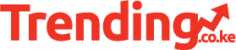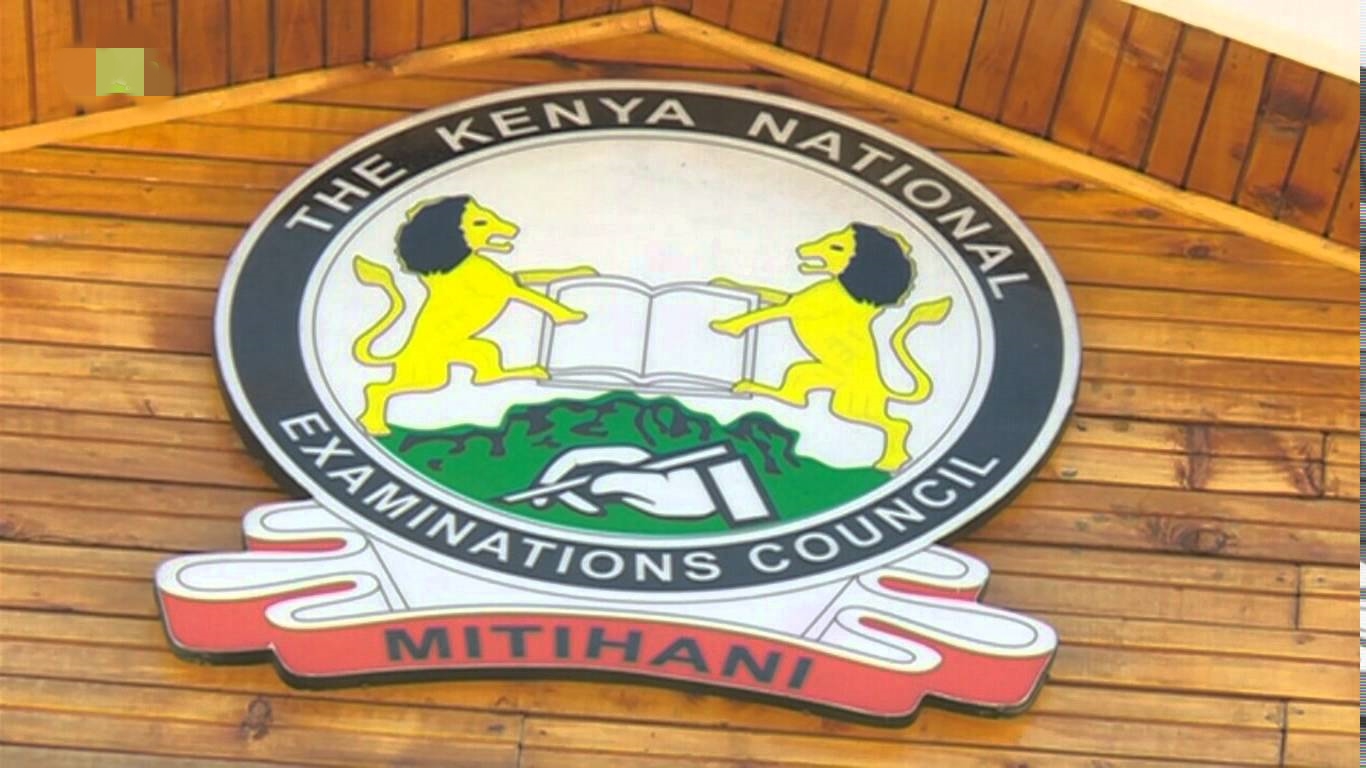The concept of a cashless society has quickly gained popularity in Kenya. mVisa is among services that have made this possible and continue to revolutionize digital payments.
It was a bold move for Visa to introduce mVisa, a mobile payment service, in Kenya especially considering that M-PESA is synonymous with mobile money payment services. Yet, it seems that it was not a bad idea after all since the payment service continues to expand reach.
The mVisa-JamboPay partnership is just one example of an expansion plan that has been implemented by Visa recently.
Launched in 2016 in partnership with several local banks, this mobile payment service enables consumers to directly access funds in their bank accounts and make payments to merchants via their mobile devices.
One of the strongest points of this service is flexibility. This is because it supports transactions even in cases where the merchant and customer hold accounts with different banks.
mVisa is not the only player in the mobile payment segment though. Of course, M-PESA continues to dominate and the launch of KBA’s Pesalink did not have a significant effect since the mobile payment solution continues to dominate the mobile money transfer and payment segments.
The next major solution has to be Equity Bank’s Eazzybanking platform EazzyPay as it continues to increase its membership since its launch.
How do I get started with mVisa?
Customers
- The first step is to register for mobile banking and then proceed to download the mobile app of your bank. For those who have already installed the app, all they need to do is to upgrade
- Next, access your app or proceed via the USSD platform and select mVisa
- Proceed to select mPIN, if requested
- Then, select the Visa card to link
Merchants
- The first step is to register but first, confirm that your bank has partnered with Visa. At present, Visa has partnered with Co-Operative Bank, Family Bank, National Bank, KCB Bank, Prime bank and NIC Bank.
- Next, register with your bank and get your account linked.
- The next step involves receiving an mVisa merchant ID number and mVisa QR code. You need to display the mVisa signage with your unique QR code on the merchant information panel.
- Download the bank’s app on your phone. You will receive an SMS with a temporary mPIN which you will be required to enter in your app before creating your preferred mPIN.
- Finally, you are set to start processing payments from customers.
How mVisa Works (Customers)
- Open your mobile banking app and select mVisa.
- Proceed to scan the QR code. You can also opt to key in mVisa merchant ID provided displayed by the merchant. If you are paying via USSD, access the platform, enter the merchant’s ID.
- Enter the amount you wish to pay. In some cases, the amount due will be displayed automatically.
- Next, confirm payment. You should receive payment confirmation or notification after this.
In addition to paying for goods and services, you can send money to a VISA card number for free.
The mobile payment platform also allows you to withdraw cash from an mVisa merchant.