Meet the Safaricom Swift Squad and learn how to get the most out of your data bundles.
If you are an online native, you must have come across the Safaricom Swift Squad ad by the giant telcos.
If you haven’t, this squad wants to give you tips on how to make the most of your Safaricom data bundles.
If you are reading this, chances are that you are among people who have been complaining about the rate at which Safaricom’s data bundles get exhausted.
Safaricom has always been accused of “eating” its customers’ data bundles.
Some have gone as far as using the word “sorcery” to express the unexplained data usage.
Well, Safaricom has finally heard your woes by introducing the Safaricom Swift Squad, a team of five that will help you understand how your data is used and how you can make the most of it.
Safaricom Swift Squad
Safaricom refers to the Swift Squad as “…your go to a team on anything data related …” You especially get to learn how to make good use of data while on various social media platforms.
Some of these tips could also be helpful to those who are subscribed to Flex and Tunukiwa.
You need a trick up your sleeves for maximum benefits.
So, what does the Safaricom’s Swift Squad say about saving data?
1. Keep track of data usage
You can keep up with your data usage through data usage notifications as your bundles are almost exhausted. This way, you can use up till the last MB.
2. Monitor your data usage on Android
How does the Safaricom Swift Squad suggest we go about this? Easy.
• Access the Android setting menu.
• Select “Network settings” or “Wireless and Networks” then select “Mobile data” or “data usage”
• Use the “Data Usage Cycle” option to select the days you want to review.
• To get notifications when you the data consumption exceeds you set usage, select the “Set Mobile Data Limit”
• Check your apps data consumption by scrolling down
3. Stop losing airtime through auto renew
We have all been there.
You subscribed to your preferred data bundle, then you forgot to unsubscribe, the next day you see a message telling you that your daily data bundles have been renewed.
You have no use for data that day. The pain!
With the “Stop Auto Renew” option this does not have to be your reality.
You have the opportunity to decide whether you would like your bundle to be renewed or to remain a one-off purchase.
You can stop auto-renewing by selecting the “stop Auto Renew” option by dialing *544# and select option
4. Stop your phone from using up your airtime
You need MyDataManager.
This tool ensures that your data does not get used without your permission.
This way, your airtime does not get used when your data bundles run out.
To start using MyDataManager, dial *544# and be on your way to saving your airtime.
5. Save up to 60% of data while watching YouTube videos
We all have that one friend that never plays videos regardless of how interesting they appear to be. This is for them.
The solution is simple.
All they have to do is change the quality of the videos.
Available options may range from 1440 to 360P.
You can select the quality you want but 480P is recommended if you want to enjoy clarity and desirable load times.
6. What about Snapchat?
The Safaricom Swift Squad assures Snapchat lovers can still share snaps without worry.
All you have to do is to go to Snapchat settings, open the “Manage Additions Services”, and select the “Travel Mode” option.
It’s that easy.
7. Make sure your Whatsapp groups consume less data
There is always that one member of your Whatsapp group who appears to have dedicated their life to sharing videos and photos every 2 hours.
Since it’s unfair to “left” them, just switch to “No media”.
When you deactivate auto-download, you get to choose which photos and videos you would like to see.
• Go to “settings” on your Whatsapp app
• Select “Data and storage use” and opt for Media Auto Download option,
• Choose when using mobile data and switch it to “No Media”
• While at it, you can also enable low data usage for Whatsapp calls.
8. Instagram lovers cannot be left behind in this
Instagram just like other social media platforms can be addictive.
This means more data consumption but the good news is that this can be controlled.
• Open Instagram option, go to settings
• Choose “Cellular Data Usage”
• Check “Use Less Data”
9. We cannot forget Facebook especially now that timelines are deluged with videos
You can make most of your date while on Facebook by having the auto play option switched off. This way, you choose what you want to watch.
• Go to Profile tab, select “Help and Settings”
• Select AutoPlay
• Choose “Never autoplay videos”
• You can also choose video quality
10. Finally, this is for residents of the Twitterverse
You can spend more time with your tweeps through four clicks.
• Go to your profile icon, select “Settings and Privacy”
• Choose “Data Usage”
• Set “Never” for video auto play
There you have it.
The Safaricom Swift Squad just made work easier for you. Don’t say you were not told.
Make maximum use of your data bundles by deciding how and when they should be used. You are welcome.
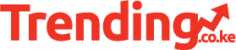
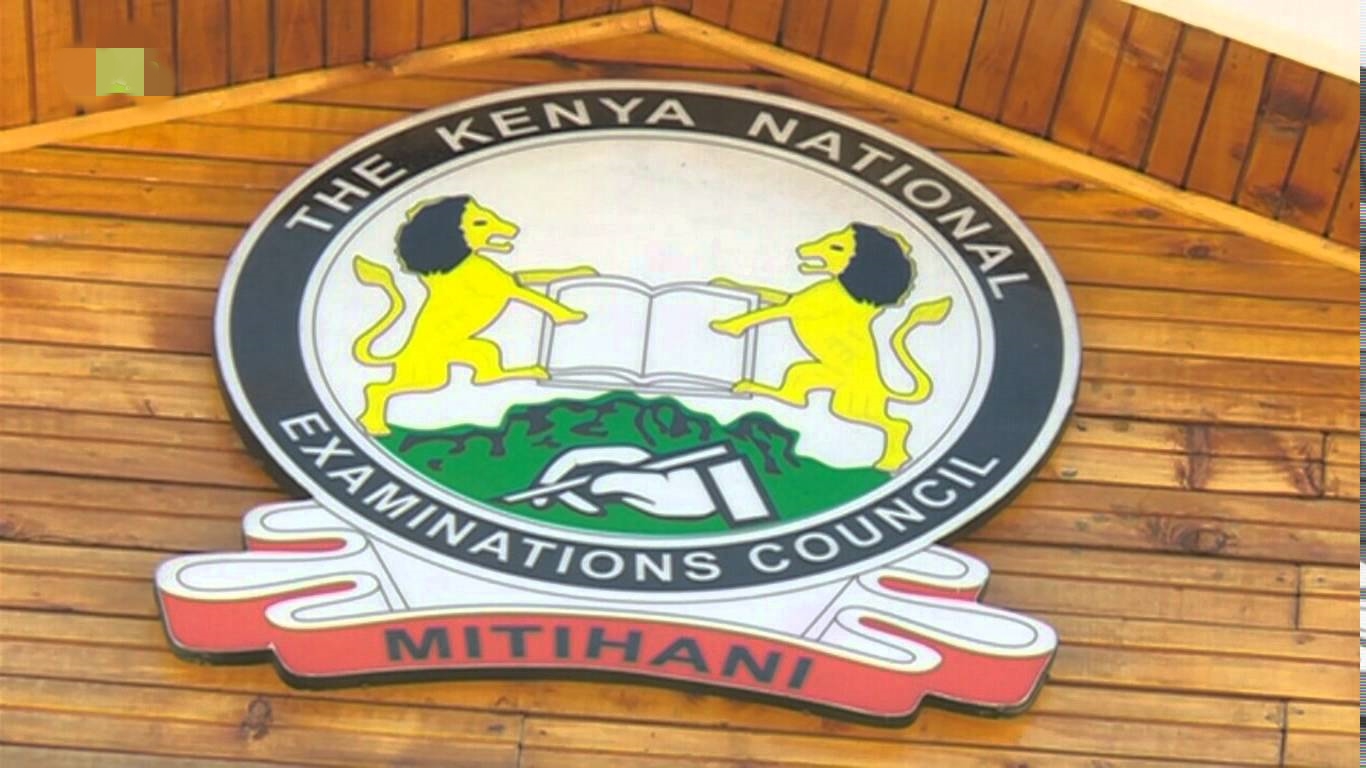


Thanks